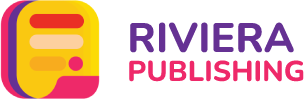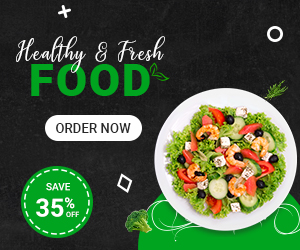Guide to Burn Games on DVDs

Games are an important source of entertainment in our lives. They provide a fun and engaging way to pass the time, as well as a way to escape from the stress and pressures of daily life. Playing games can help to reduce stress, improve cognitive function, and promote social interaction. Whether you prefer video games, board games, or outdoor activities, games can provide a much-needed break from the demands of work and other responsibilities. By engaging in fun and challenging activities, we can improve our mood, reduce anxiety, and live a more balanced and fulfilling life.
In this Article, We will guide you to burn games on DVDs effectively and efficiently.
Burning games onto a DVD is a popular way to store and play games. DVDs have a larger capacity compared to CDs, allowing you to store games with larger file sizes. So, let’s go through the process of burning games onto a DVD and using them for entertainment.
Part 1: Burning Games onto a DVD

To burn games onto a DVD, you will need a few things:
- A computer with a DVD burner:
- Blank DVD discs
- Game files in ISO format
- Software for burning ISO files onto a DVD, such as ImgBurn or Nero
Here are the steps to burn games on DVDs that you can follow:
Step 1: Download the Game in ISO Format
Download the Game File in ISO Format The first step is to download the game file from a reputable website in ISO format. ISO is a file format that contains all the data and information of the game, including the game’s executable file, game data, and other files required to run the game. It is essential to download game files from trusted websites to avoid malware, viruses, or corrupt files.
Step 2: Insert a blank DVD disc into the DVD burner of your computer.
Insert a Blank DVD Disc Once you have downloaded the game file, you will need to insert a blank DVD disc into your computer’s DVD burner. The DVD disc’s capacity must be large enough to hold the entire game data and files. DVDs come in different storage capacities, such as 4.7GB or 8.5GB, so make sure to choose a DVD disc with the appropriate storage capacity for the game file you downloaded.
Step 3: Use ISO Burning APp
Open ISO Burning Software and Select Burn ISO to DVD Option Next, you will need to open a software program that can burn ISO files to a DVD. There are many software programs available for this purpose, such as ImgBurn, Nero, or PowerISO. You can choose any software that you are comfortable using. Once you open the software, select the option to burn an ISO file to a DVD.
Step 4: Select the Game Folder and Files
Choose the Game File to Burn In this step, you will need to select the game file that you downloaded earlier in ISO format. The software will detect the game file and display it on the screen. Make sure to select the correct file and check that the file is not corrupted or damaged. If the file is damaged, the software will display an error message and will not allow you to proceed.
Step 5: Set Burning Speed
Set the Burning Speed and Click on the Burn Button Once you have selected the game file, you will need to set the burning speed. It is essential to choose a slower speed to ensure that the data is burned correctly onto the DVD. If you burn the DVD at a higher speed, the data may get corrupted, resulting in errors during the installation process. Once you have set the burning speed, click on the Burn button to start the burning process. The software will burn the game data onto the DVD, which may take several minutes depending on the game’s size and your computer’s speed.
After the burning process is complete, the software will eject the DVD automatically. Make sure to label the DVD with the name of the game to avoid confusion, and store it in a safe place.
Some Standard Tips for Burning Games onto DVDs:
- Always download game files from reputable websites to avoid malware and viruses.
- Use high-quality blank DVDs to prevent errors during the burning process.
- Burn DVDs at a slower speed to ensure that the data is burned correctly.
- Store your game DVDs in a cool, dry place to prevent damage from heat, humidity, or sunlight.
Part 2: Using Gaming DVDs for Entertainment

Now that you have a DVD with your favorite game, you can use it for entertainment. Here’s what you need to do:
Step 1: Insert the Gaming DVD
The first step to using a gaming DVD for entertainment is to insert the DVD into your computer or gaming console. The device will read the DVD and display the game’s installation or startup screen.
Step 2: Install the Game (if necessary)
If the game requires installation, you will need to follow the on-screen instructions to install it on your computer or gaming console. The installation process may take several minutes, depending on the size of the game data.
Step 3: Start the Game
Once the game is installed, you can start playing it by clicking on the game icon or selecting it from your gaming console’s library. The game will load and display the opening screen, where you can choose to start a new game, load a saved game, or access other game features.
Step 4: Play the Game
Once you have started the game, you can play it according to the game’s instructions and rules. Depending on the game, you may need to use a keyboard and mouse or a gaming controller to navigate the game world and interact with objects and characters. Some games may require online connectivity to play with other players, while others may have a single-player mode.
Step 5: Save the Game Progress
If you need to take a break from playing the game, you can save your progress and resume playing later. Most games have an option to save the game progress, either automatically or manually. Make sure to save the game frequently, so you do not lose your progress in case of a power outage or other interruption.
Step 6: Eject the Gaming DVD
When you are done playing the game, you can eject the gaming DVD from your computer or gaming console. Make sure to store the DVD in a safe place, so you can use it again in the future.
By following these steps, you can use gaming DVDs to enjoy a variety of games and entertainment options. Whether you prefer action-packed adventure games, puzzle games, or sports games, there is something for everyone to enjoy. Gaming DVDs can provide hours of fun and entertainment, whether you play alone or with friends and family.
Final Verdict:
In conclusion, gaming DVDs provide a great way to enjoy a variety of games and entertainment options. Whether you are looking to play your favorite game on your computer or gaming console, or share the experience with friends and family, gaming DVDs can provide hours of fun and entertainment. By following the steps outlined in this guide, you can burn your own gaming DVDs and use them to play your favorite games. Remember to always follow copyright laws and only burn games that you legally own. With a little effort and know-how, you can experience the excitement and joy that gaming DVDs can bring to your life. So why not give it a try and see for yourself?