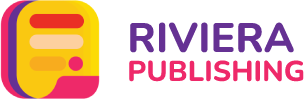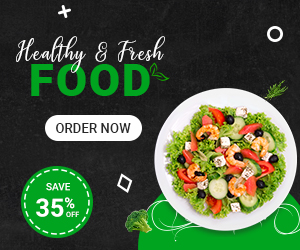A Guide to Burning ISO Files on DVDs

In the world of computer software, ISO files are an essential part of the process of installing and distributing software. ISO files are digital copies of a physical disc, such as a CD or DVD, that contain all the files and data of the original disc. These files can be used to create a backup of a disc or to install software on a computer without the need for a physical disc.
In this article, we will discuss what ISO files are and how to burn ISO files to DVDs.
What is an ISO File?
An ISO file, or ISO image, is a digital copy of a physical disc that contains all the files, data, and structure of the original disc. ISO files are often used for distributing software, as they can be easily downloaded and burned to a physical disc or mounted as a virtual drive.
An ISO file is a complete image of a disc, which means it includes all the files, folders, and subdirectories of the original disc. This makes it easy to transfer the contents of a disc to another computer or to create a backup of a disc.
Why ISO Files are Important?
Here are some reasons why ISO files are important:
- Easy distribution: ISO files allow for easy distribution of software as they can be easily downloaded and distributed online. This eliminates the need for physical discs and makes it easier for users to access and install the software.
- Backup and preservation: ISO files can be used to create a backup of a physical disc or to preserve software for future use. This is especially useful for software that is no longer available or is no longer supported by the manufacturer.
- Virtual drive mounting: ISO files can be mounted as virtual drives, which allows users to access the contents of the ISO file without the need for a physical disc. This can be useful for running software or installing games that require a disc to be inserted.
- Easy installation: ISO files can be used to easily install software on a computer without the need for a physical disc. This is especially useful for computers that do not have a built-in disc drive, such as laptops and tablets.
- Faster installation: Installing software from an ISO file is typically faster than installing from a physical disc as the files can be accessed more quickly from the hard drive or virtual drive.
- Compatibility: ISO files are compatible with a wide range of operating systems and software programs, making them a versatile and convenient file format.
How to Burn ISO Files to DVDs
Burning an ISO file to a DVD is a simple process that can be done using various software programs. Here are the steps to burn an ISO file to a DVD using two of the most popular software programs, Windows Disc Image Burner and ImgBurn.
Using Windows Disc Image Burner
Windows Disc Image Burner is a built-in utility in Windows that allows you to burn ISO files to DVDs. Here are the steps to use Windows Disc Image Burner:
- Insert a blank DVD into your computer’s DVD drive.
- Right-click on the ISO file you want to burn and select “Burn disc image”.
- Select your DVD burner from the “Disc burner” drop-down menu.
- Make sure “Verify disc after burning” is checked.
- Click on the “Burn” button to start the burning process.
- Wait for the process to complete and eject the DVD when prompted.
Using ImgBurn
ImgBurn is a free and lightweight software program that can be used to burn ISO files to DVDs. Here are the steps to use ImgBurn:
- Download and install ImgBurn from the official website.
- Launch ImgBurn and select “Write image file to disc” from the main menu.
- Click on the “Browse” button and select the ISO file you want to burn.
- Insert a blank DVD into your computer’s DVD drive.
- Select your DVD burner from the “Destination” drop-down menu.
- Click on the “Write” button to start the burning process.
- Wait for the process to complete and eject the DVD when prompted.
Secure ISO Files on DVDs
To avoid getting files on DVDs corrupted, it is essential to take some precautions during the burning process. Firstly, make sure that the ISO file you are burning is not corrupted or damaged. You can check the integrity of the ISO file by running a checksum verification tool. Secondly, ensure that the DVD is clean and free from dust or scratches. This can be done by wiping the disc with a soft cloth before inserting it into the DVD drive.
It is also important to use a high-quality DVD and burn the ISO file at a slower speed to reduce the risk of errors. Lastly, once the burning process is complete, verify the DVD to ensure that all the files have been burned correctly. Taking these precautions can help ensure that the files on the DVD are not corrupted and can be accessed and used without any issues.
Extract ISO Files From DVDs
Extracting an ISO file from a DVD is a straightforward process that can be done using various software programs. One popular program for extracting ISO files is 7-Zip, which is a free and open-source file archiver.
To extract an ISO file from a DVD using 7-Zip, insert the DVD into your computer’s DVD drive and right-click on the ISO file. From the context menu, select “7-Zip” and then “Extract Here” to extract the contents of the ISO file to the current folder.
Alternatively, you can also extract the ISO file to a specific folder by selecting “Extract to” and then choosing the desired folder location. Once the extraction process is complete, you can access the extracted files and folders just like any other files on your computer.
Final Words
ISO files are a convenient and efficient way to distribute and install the software. Burning an ISO file to a DVD is a simple process that can be done using various software programs. By following the steps outlined in this article, you can easily burn an ISO file to a DVD and create a backup of your software or transfer it to another computer.